Playing Free Fire on PC is really difficult because you have to use an emulator? Complicated and not very practical! Can’t multiple touch anymore! Don’t be lazy!
Oh wait. Why should you be lazy if you can play Free Fire on PC more easily? So, today we will tell you about tips and tricks for playing Free Fire PC using a gaming keyboard and gaming mouse. Of course, this game will be even more fun.
You need to know, this Garena Free Fire game cannot be directly downloaded and installed on a Laptop or PC. Yep, very true. You need an emulator to download and install this third-person shooter game.
Indeed, Garena Free Fire was first released for smartphones. Although there are many competitors for the same Royal Game, PUBG Mobile, Rules of Survival, and Knives Out, Free Fire is quite popular among smartphone users.
Because of its popularity, lots of Free Fire mobile fans want to experience playing using a PC. So, there are lots of companies that provide emulators to install this game.

Free Fire Cover
We will not discuss all of these emulators, but we will choose only one emulator, namely Tencent Gaming Buddy. Why do we choose the Tencent Gaming Buddy emulator? It’s very clear because this emulator can make you custom gameplay settings.
So, how do you play Garena Free Fire PC using a keyboard and mouse via this Tencent Gaming Buddy emulator?
How to Play Free Fire PC with Keyboard
Like we said at the beginning, you can only play this game with an emulator. So, here we will share about how to play Garena Free Fire PC with the Tencent Gaming Buddy keyboard.
1. First, download the Garena Free Fire file via the Tencent Gaming Buddy link. You can get this download link below.
2. After that, just install the Tencent Gaming Buddy emulator. No need to look for this emulator anymore, you will be immediately recommended when installing Free Fire. Wait a moment until the Tencent Gaming Buddy is completely installed.
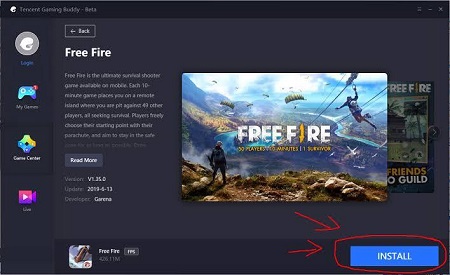
Install Free Fire
3. Open Tencent Gaming Buddy. Select Garena Free Fire.
4. When you install this emulator, Garena Free Fire will be automatically installed as well. Wait until the installation process is complete.
5. After the installation is complete, this game will automatically open.
6. Log in with your Facebook account. Choose the mode you like. You can choose to use a guest or guest user, or create a real account. If you create an account, then some data is requested. So, complete the requested data according to the instructions on your emulator.
7. If you have logged in or logged in with the account you just selected, just click ‘Start’ to select your gender and create your favorite character. You can find out information about the strongest Free Fire characters that the Digitek team has summarized here >>.

Start Playing Free Fire
8. Just choose one of the modes in the main lobby. Starting from the Classic option (directly select Map), Solo, Squad, or even you can also choose Duo Mode.
9. Finally, just select the ‘Start’ button to start playing this Garena Free Fire PC game!
Keyboard Settings on Tencent Gaming Buddy
It’s exactly the same as other emulators, you will see a screen with available shortcuts. Yep, each icon will have a keyboard button that you have to pay attention to.
The funny thing is, all the shortcuts in the Garena Free Fire game are exactly the same as the shortcuts in the PUBG Mobile game. So, for those of you who really like playing PUBG Mobile, you definitely won’t be confused.
Read also: Tips and Tricks to Play PUBG Mobile Like a Pro
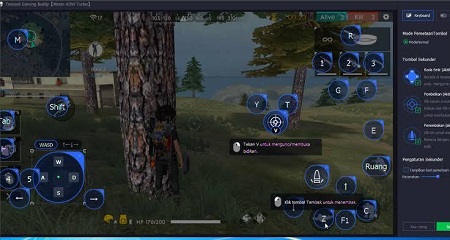
Garena Free Fire Settings Control
Wait! That’s the display when not riding a vehicle. What happens if you take a car?
Relax. Controls will also change if you ride a vehicle or vehicles. So you just have to adjust.
Oh yes, one more. Maps or maps are very important if you want to play Free Fire. Yep, with that map, you can determine the directors and goals. In addition, you know which parts have been hit by the Red Zone.
If you’re on a smartphone, it’s easier for you to use the touch screen. So, just press the map or map icon, then the map will immediately appear. So, what shortcuts can you use to display the Free Fire PC map?
Yep, just press CTRL, the map will immediately appear on your screen.
In addition, you can also exit or exit the game if you die. Don’t worry, you just click Back and exit. You can access this button in the upper right corner on the arrow icon to the left. Then select the exit icon, namely the arrow to the left and the box.
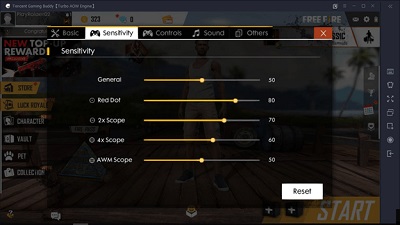
Exit Free Fire PC
It’s easy?
NB! Important information!
Oh wait! This method will not work if you do not pay attention to one more important thing. Even though you know how to play and control PUBG and Free Fire, defeat will still come if your PC is slow.
Well, even though you know for yourself that this emulator makes light games, don’t open a lot of programs in the background, okay? Make sure to do clearance or close all programs that are in the background. The goal is to make your game and PC performance lighter.
Tricks to Win Free Fire PC
Want to know how to play Free Fire to keep winning? It’s not enough if you play with a bargaining strategy. While you have everything set, now it’s just a strategy so you win quickly.
With just these 3 tricks, you are guaranteed to win easily! In fact, you can get Chicken Dinner quickly!
Follow it in full!
1. Change Free Fire PC Sensitivity Level
To access this sensitivity mode, all you have to do is click the gear icon in the upper right corner. Well, there are definitely several menus that you can choose from here. Starting from the Basic settings, Sensitivity, to others. So, just select the column with the title Sensitivity.
There, you will see several types of sensitivity settings that you can adjust as desired. Those settings include General, Red Dots, 2x Scope, 4x Scope and AWM Scope. In each of these settings, just slide it as you wish.
Or if you want to try the default version first, just click ‘Reset’. That way, you can compare first which one is more suitable. If this Default setting is not like that, just set it as you wish.
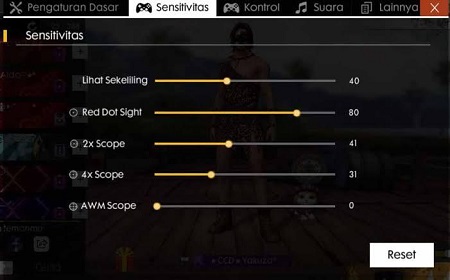
Free Fire Sensitivity
If you are very familiar with Free Fire, surely you are also aware that scrolling X (slides to the right and left) is easier than scrolling Y (slides up and down). So basically, pay attention to the settings that you do. Don’t let it get worse.
Even if the mouse you use is Logitech and Razor, there are definitely additional settings that can be accessed. Yep, you can set this DPI and sensitivity further.
2. Select ‘Aim Precision’
The second setting that you can maximize in how to play Free Fire PC is the Control setting. Well, at the very top of this menu there is a menu called Aim Precision. There are 3 kinds of options for you, namely ‘Default’, ‘Precise on Scope’, and ‘Full Control’.
A more detailed explanation of this Aim Precision option is:
- Default: The system will help you in aiming at the exact target and position of the enemy. This option is perfect for beginners or new players.
- Precise on Scope: Here, Free Fire’s automatic system will help you if you use a scope. So, if there is no scope, the system will not help you aim so that your shot fits.
- Full Control: This is the choice for the most pro. Yep, the system doesn’t help you at all in aiming at the target. The thing is, you have to aim and accurate manual shots. This option is perfect for releasing sniper shots with the mouse.
So which one should you choose?
We suggest mixing it up and trying to combine one method with another. Well, if you can try them all, you will definitely find which one is the most suitable for you.
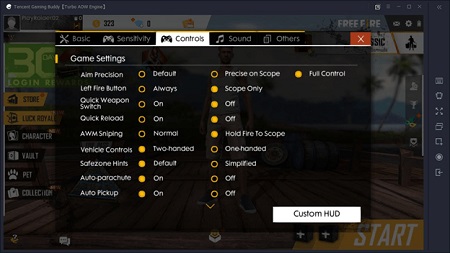
Aim Precision Settings
3. Set Key Mapping Free Fire PC
The last tip, try to set your key mapping again. This is very vital especially if you are in a hurry or panic.
For example, there are some default settings you should pay attention to:
- Right-clicking on the mouse will instantly lock the cursor and unlock it.
- The Q button will immediately make you aim at the enemy using the scope.
- Directions Right, Left, Up, Down are useful when you are driving a vehicle.
Are you getting hot and uncomfortable with this setting? Just change it! Tencent Gaming Buddy has full features where you can set buttons and controls as you wish. You can add, remove, or change the controls that make you more comfortable playing the game.
How to set the key mapping button is also really easy. Just click the icon you want, then replace it with the button you want. For example, you can change Q with Space to aim at the enemy.
Conclusion
It turns out that playing Fire Fire PC only requires an emulator. Yep, you have to install the emulator first, and we recommend using Tencent Gaming Buddy. Besides being light, this emulator also has good key mapping settings and features.
Only with that alone, guaranteed you can be more pro because of the help of the keyboard and mouse. Moreover, you can customize this keyboard as you wish. But that’s not enough, you have to maximize the settings for this game.
It’s easy?
So maybe this is our article about the tricks to play Free Fire PC with this Tencent Gaming Buddy emulator. There is still a lot of info that you can explore from the game world. In addition, we also always update the latest information from the technology and digital world.
So, don’t be a coup! Come on, subscribe to our email newsletter and be part of the smart and update generation with Digitek.id!




