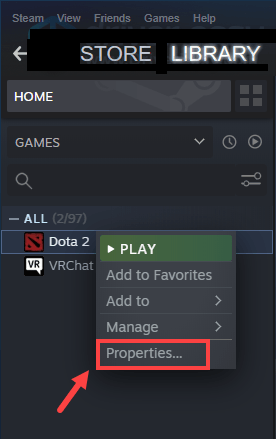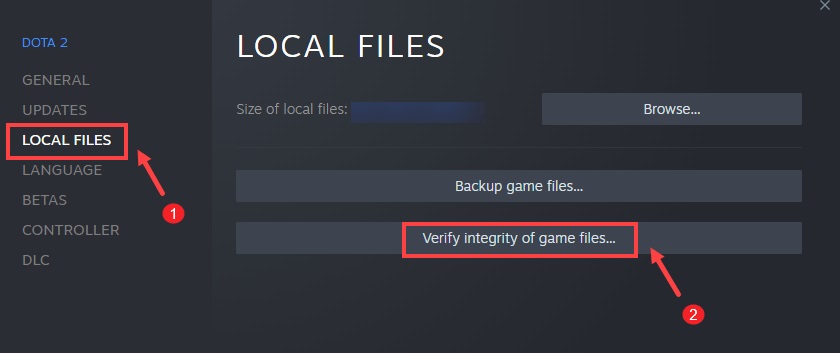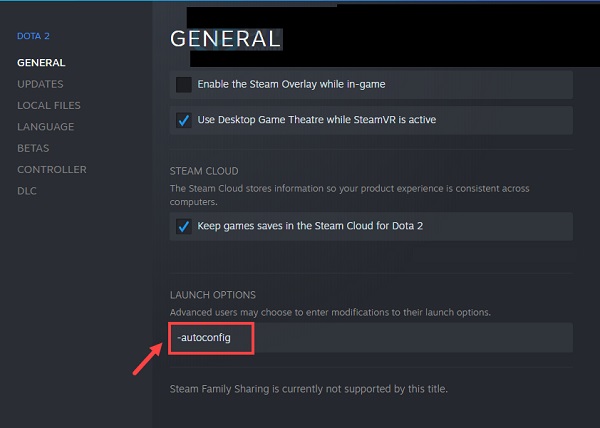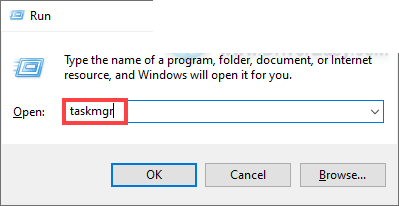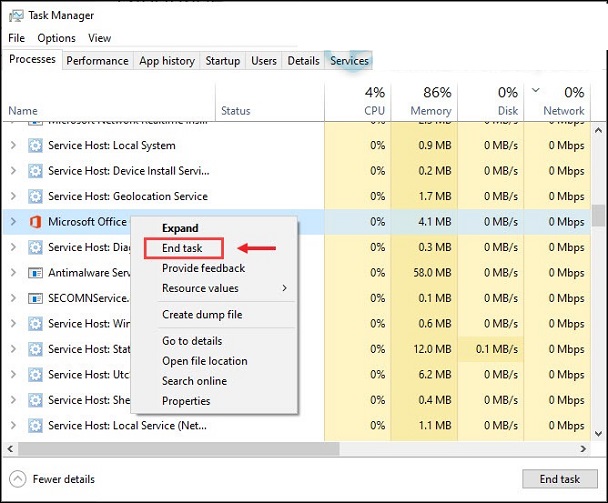Dota 2 is a game that has existed for a long time. With its lively and immersive gameplay, it delivers an engaging multiplayer gaming experience.
Despite the fact that Dota has been out for quite some time, that doesn’t mean that it’s free from bugs and glitches.
One of the common problems that plagues gamers is that the game won’t launch. To help you identify the root cause and fix it, here are the steps to fix the problem.
Game File Verification
Game files are important enough to support performance. If some of the installation files are corrupted or missing for some reason, it’s most likely that you’re having problems launching the game.
To check if the game files are intact, you need to verify them. To do so, follow the steps below:
- open Steam client
- Under Library, navigate to the title of the game in this case Dota 2. Proceed with right click and select Properties from the menu.
- Select tab LOCAL FILESthen click Verify integrity of game files… .
- Now, Steam will verify the game files. This process may take a few minutes.
When it’s done, try launching Dota 2 to check if you’ve booted the game.
2. Set Launch Options For Dota 2
If verifying game files doesn’t solve the problem, we recommend that you try launching Dota 2 with the -autoconfig launch option.
That might help especially when the game fails to start. Follow the instructions below to set the launch options for Dota 2.
- open Steam client
- Under Library, navigate to the title of the game, in this case Dota 2. Continue by right-clicking and selecting Properties from the menu.
- Under the General tab, type -autoconfig in the Launch Options (Note that there is a dash – followed by the words autoconfig)
After applying the changes, click the Play button to check if you can start the game normally. If this doesn’t work, try the next fix below.
3. Close Background Running Apps
When the game won’t start, another reason might be that an app running in the background is interfering with the game.
In this situation, you can disable unnecessary programs while playing Dota 2. Here’s how:
- On the keyboard, press the key Windows + R simultaneously to open the Run dialog box.
- Type taskmgrthen press Enter on the keyboard.
- Under the Processes tab, right-click on the program you don’t need while playing Dota 2 and select End Task. (Make sure not to end tasks that can significantly disrupt the computer system)
- After you’ve done that, try launching Dota 2 and you should be able to play comfortably.
4. Run a System File Scan
If the program fails to launch or gets stuck on the loading screen, it’s time to check if any system files are missing or corrupted.
Corrupt system files are one of the causes of program problems. In this case, you need to run a system scan on the PC.
You can use the File Checker tool (sfc /scannow) to find out which system is the problem. Another way is to use the Restoro application. Here are the steps:
- Download and install Restoro.
- Start Restoro and it will run a free scan on the PC. Once the scanning process is complete, you will see an overview of the system and the problems the PC is experiencing.
- Click Start Repair to start the repair process and wait for Restoro to fix the problem.
5. Update Graphic Driver
The way to solve Dota 2 can’t launch or is stuck on another loading screen, namely by updating the graphics driver.
Make sure you are using the latest graphics driver. Even if the hardware meets or exceeds system requirements, using outdated drivers can affect game performance.
To fully enjoy the gameplay, you need to check for updated drivers. You can do it manually by going to the official website NVIDIA or AMD.
Then, find the appropriate driver for your computer’s Windows version and download it manually. After downloading the correct driver for the system, double-click on the downloaded file and follow the on-screen instructions to install it.
Well, those are various ways to overcome Dota 2 not being able to launch or being stuck on the loading screen. Hope it helps your problem.