PUBG MOBILE TIPS AND TRICKS TO GET THAT CHICKEN DINNER
PUBG Mobile Tips and Tricks:
- Game Settings
- Landing Spots
- Positioning in the Final Moments
- Miscellaneous PUBG Tricks
Game Settings
Before even getting into a game, there are a couple of settings you should double-check, and adjust in order to get a better performance, and to make it easier to score kills.
1. Select Third Person View or First Person View
Choose between third person view, and first person view. PUBG Mobile’s latest update has brought the ability for players to choose between first person view and third person view. Before you start the game, you can tap on the game mode button just below ‘Start’ and choose between ‘TPP’ (third person), or ‘FPP’ (first person).
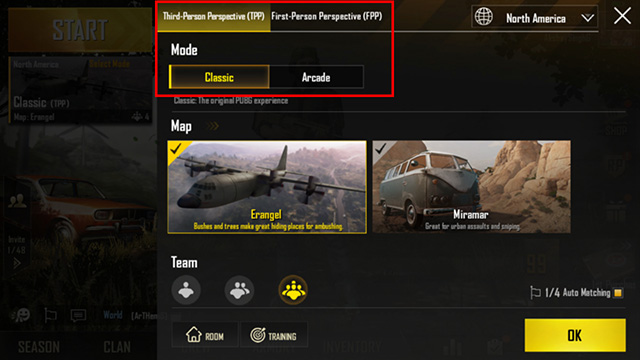
2. Adjust Graphics Quality
Adjust the graphics quality according to your phone’s capabilities. PUBG Mobile does this automatically, but if you feel like your game is lagging or dropping frames, you can lower it further, and vice-versa. A higher graphics quality setting will definitely make it easier to spot other enemies, but if your phone starts lagging or dropping frame, make the trade-off and opt for a higher frame-rate instead.
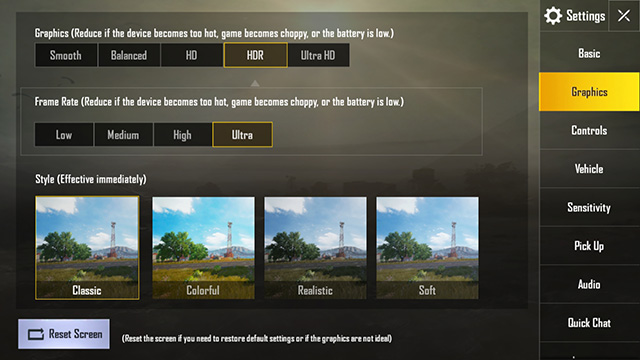
3. Turn on Peek and Fire
In Settings (the settings cog on the top-right), go to Basic. Here, turn on ‘Peek & Fire.’ This allows you to peek from behind cover, allowing you to take shots without exposing too much of yourself. Keep in mind, you’ll still expose your head, so use it with caution.
4. Use Gyroscope for Aiming Down Sights
PUBG Mobile brings the ability to use your smartphone’s gyroscope to aim. This can be incredibly helpful when aiming down sights, or when you’re scoped in since you’ll be able to move your phone to aim at enemies instead of having to touch and drag on the screen. To enable gyroscope, simply head into Settings and then Basic.
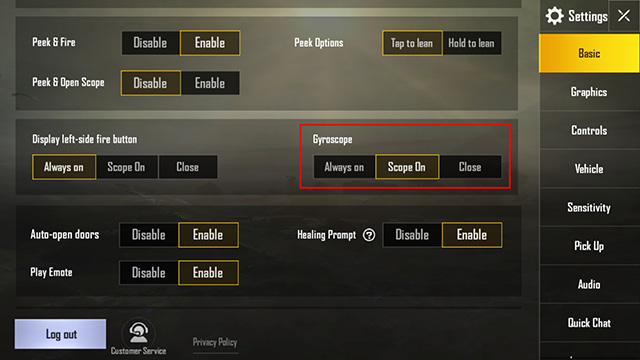
8. Adjust the Size and Position of Controls:
Head over to Settings -> Controls -> Customize, and adjust the size and position of controls according to your needs. For example, I’ve made the grenade button a little larger to make it easier to tap, and I’ve shifted the left side fire button to where my left-thumb naturally lands, so I can shoot even faster.
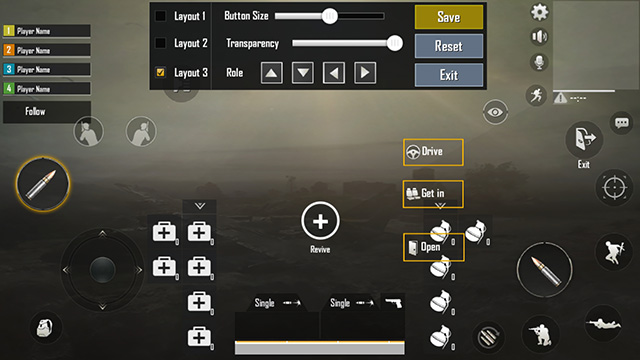
9. Turn on Auto-adjust Graphics
In Settings -> Graphics, you can also turn on ‘Auto adjust graphics’ to ensure a consistent frame-rate while playing. This basically means that if your phone starts over-heating, or if the battery gets low, PUBG Mobile will automatically adjust the graphics quality to compensate for it.




